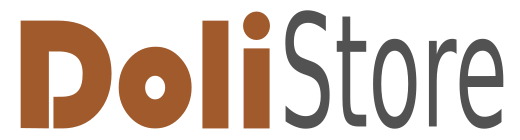No products
Prices are tax included
Product successfully added to your shopping cart
There are 0 items in your cart. There is 1 item in your cart.
Modules/Plugins
Viewed products
-

JSON to order v13-v16
Using this module, you can create an...
New products
-

Ley antifraude y VeriFactu
Cumple con la Ley Antifraude de España con Total Garantía y prepara tu...
132,00 € -

 View larger
View larger
JSON to order v13-v16
c24601d20220713123924
New
More info
Using this module, you can create an order from a JSON file. The request can be sent from anywhere, including a WordPress or other website or by server cron. The request is executed securely, so no accidental order can be created.
After module activation, the first thing to do is go to its options and activate numbering modules for options and logs. Then, if you want to add some custom fields in Dolibarr use the "Add option" in the left menu.
Using the options, you are able to match a field from the JSON file to a Dolibarr field. For now, only extra fields for customer orders and products can be created. You are able to choose from 4 fields type: text, number, URL or attachment.
When you choose "attachment" as the option type, it is not mandatory to set "extra field key" as an extra field is not created, but when processing the JSON request the file in this field is attached to the order/product. The content of the field in the JSON file must be an URL to the image. If you have multiple images, you can use an array as the JSON field content.
If you select "Order" for a section when creating the option, the field in the JSON file must not be in the "items" section. If you select a "Product", you have two options again: if the type is text or number, an additional extra field will be created products and if you select an attachment, it will be attached to the product.
Module version: auto
Publisher/Licence: Milen Karaganski / GPL-v3
User interface language: English
Help/Support: Mail to [email protected]
Prerequisites:
- Dolibarr min version: 13.0
- Dolibarr max version: 16.0
Install (For Dolibarr v9+):
- Go into menu Home - Setup - Modules - Deploy an external module and submit the zip file
- Module or skin is then available and can be activated.
Install (For Dolibarr v8-):
- Download the archive file of module (.zip file) from web site DoliStore.com
- Put the file into the root directory of Dolibarr.
- Uncompress the zip file, for example with command unzip module_jto-1.0.zip
- Module or skin is then available and can be activated.
-
Support available at:: [email protected]
This module has not been sold enough or has been on sale for a too short to have statistics