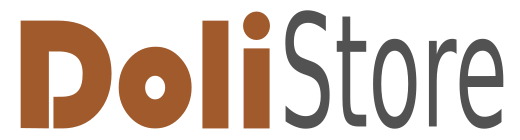No products
Prices are tax included
Product successfully added to your shopping cart
There are 0 items in your cart. There is 1 item in your cart.
Modules/Plugins
Viewed products
-

Time Tracker
This module allows to track the time...
New products
-

Automatic notes V3
The “Automatic Notes V3” module automatically adds predefined notes to...
36,00 € -

Equipment Time Tracking
The “Equipment Time Tracking” module in Dolibarr enables daily tracking...
240,00 €
Time Tracker
c25072d20230212103119
New
More info
This module allows to track the time spent on working for a specific customer and to facilitate the billing process for the corresponding services. The main focus of this TimeTracking module is not only to measure the time spent on a specific service, but also to save time in the administration and billing of that service.
Youtube
Find our Demo Video on YouTube
https://youtu.be/SGUa50ksMEc
Help/Support
Send questions, comments, and suggestions to [email protected]
Demo version
You can test our module at http://stage.testtenant.de/. Choose the button "... or build your own profile (manual module selection)" and start a demo instance of Dolibarr with our TimeTracker module selected.
Basic usage
- Handles multiple Tracking Timers
- Each Tracking Timer is associated with a specific customer (mandatory) When the customer is assigned an alias name, this alias name will be displayed in the dropdown-menu to select customers. If no alias name is given, the module displays the name.
- Best practice: Please provide an alias name for all of your customers. This avoids duplicate dropdown-menu items, as 2 customers can have the same name, but the alias name is unique.
- Tracking Timers can (optinally) be linked to a specific project and task for that customer
- Tracking Timers can be paused and re-started
- Starting or re-starting a Tracking Timer puts all other currently active Tracking Timers in the pause state. Each user can track the time for exactly one Tracking Timer.
- After finally stopping a Tracking Timer, information on all time intervals (separated by pauses) is available
- In order to allow a correction of Tracking Timer data (e. g., because a user forgot to stop the Tracking Timer manually) the Start and End Time of each timer interval can be edited.
- In the module settings page a maximum number of hours can be set. If a Tracking Timer is longer than this duration, the Tracking Timer is paused automatically by a CRON job. The main purpose of this functionally is not to restrict the productive work of the user, but to avoid "forgotten" Tracking Timers that might run for infinite time otherwise.
Billing process
- After a Tracking Timer has been stopped, the TimeTracking module allows to easily transfer the time spent on a specific service to other modules to make these data available for the billing process.
- There is, however, a different workflow depending on whether a project and task had been assigned to a Tracking Timer:
- Project and task had been assigned: Clicking an "Add to project" button adds a "Time spent" record to the associated project and task together with a short description of the work that had been done within the Tracking Timer. No billing procedure is associated in that step as multiple such Tracking Timers might be collected before an invoice is created manually.
- Project is assigned, but no task: The scenario may apply to smaller projects where a detailed list of tasks had not been defined. The time spent on that project can not be transferred in the same way as for (1). Instead, a "Create Invoices" button is available to collect all Tracking Timers without any task for a specific project and to generate an invoice for the correponding customer.
- No project and no task is assigned: A typical scenario for that case might be a phone support for a customer. The incoming call is handled, but it might require too much administraive work to create a project for that customer. Instead a Tracking Timer is started that just contains the customer name and a short comment on the problem to solve. The module handles this case similarly to (2): Clicking the "Create Invoices" button will collect all Tracking Timers without any project and task for a specific customer and generates an invoice.
- During the automated creation of the invoices in cases (2) and (3) the default payment settings of the customer (payment terms, payment method, payment bank account) are used. If these default values are not set for a specific customer, the TimeTracking module offers the option to define fallback values that are used instead.
-
(New in 1.0.18) During the automated creation of the invoices in cases (2) and (3) the total time of a Tracking Timer can be rounded up to a multiple of (n) minutes, e. g., the total number can be forced to be a multiple of 15 minutes. This number (n=15 in that case) can be specified in the module seetings page.
- Relative discounts that might be granted for a specific customer are also taken into account when creating an invoice automatically in cases (2) and (3).
- Creating an invoice automatically in cases (2) and (3) from the time a user spent for a customer requires information on the price per hour for that user. The TimeTracking module derives those data from the "Default service for invoicing" for each user. If no such default service is defined for a specific user, the corresponding invoice can not be created and the module returns an error message.
- The button "Create Invoices" for the cases (2) and (3) is only available for users that have the module permission to see all Tracking Timers and to the permission to create invoices automatically from TimeTracking data.
Getting started
After activating the TimeTracking module,
- Setting a maximum duration Tracking Timers in the module settings page
- Setting default payment options (payment terms, payment method, payment bank account) in the module settings page as a fallback for customers that have no individual payment settings
- Defining a "Default service for invoicing" for each user that defines the type and price of work per hour for that user
New in version 1.0.18
- When creating invoices from the Timetracker tab the total time (across the subtimers) can be rounded up to multiples of a time interval of (n) minutes. Example: For a consulting service, the time might be invoiced in multiples of 15 minutes. Then this number n=15 is set in the TimeTracker settings. When the next Timetracker is invoiced, a total time of 10 minutes is rounded up to 15 minutes, a total time of 26 minutes is rounded up to 30 minutes, etc. Whenever n is chosen greater than 1, then an additional note is provided in the description field of the invoice to clarify the rounding process.
Module version: auto
Publisher/Licence: SIT Computers / GPL-v3
User interface language: English / German
Help/Support: [email protected]
Prerequisites:
- Dolibarr min version: auto
- Dolibarr max version: auto
-
Support available at:: [email protected]
-
This module has been purchased 12 times
Repayment rate: 0%