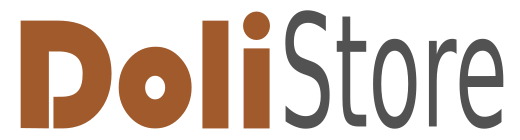No products
Prices are tax included
Product successfully added to your shopping cart
There are 0 items in your cart. There is 1 item in your cart.
Modules/Plugins
Viewed products
-

Shopify Integration
This module allows to synchronize...
New products
-

Automatic notes V3
The “Automatic Notes V3” module automatically adds predefined notes to...
36,00 € -

Equipment Time Tracking
The “Equipment Time Tracking” module in Dolibarr enables daily tracking...
240,00 €
 View larger
View larger
Shopify Integration
c25072d20230523134259
New
More info
Main features
This module allows to synchronize data between a Shopify store and a Dolibarr instance.
Product and order information is shared between the two system.
The Shopify Integration has the following requirements:
- A Shopify store
- A private app created in the Shopify account that provides an API-Key for connecting the Shopify Integration module with the Shopify store
- A Dolibarr instance with an active API-key for an admin user
Product synchronization
- There is a one-way synchronization for products.
- Products are always created and edited in Dolibarr and synced to the Shopify store by the Shopify Integration module
- Products that are created in Shopify will not be synced to Dolibarr.
- The same holds for changes made to products in the Shopify store. These changes are not transfered to the products in Dolibarr.
- The reason for the choice to let any product changes be made in Dolibarr is simple. A well structured Dolibarr system can be an excellent control center to handle all processes after an order has been made (like shipment, re-ordering products from a vendor,...). So it is best to handle product details like product name, description, price, product images etc. in Dolibarr and use the Shopify Integration module to sync this information to the Shopify store.
- However, not all products in Dolibarr need to be synced to the Shopify store. A user with admin privileges can create a specific category (e. g., "Shopify") and choose that category within the Module setup page. All products that share this category (and all of its sub-categories) are synced to the Shopify store.
- If the optional sub-category is provided (e. g., "Nutrition"), it will then be attached as a tag to the product in the Shopify store.
- The synchronization is performed by a Cron job. The frequency of the Cron job can be chosen in the standard way within the "Scheduled Jobs" tab of the admin tools.
Order synchronization
- All orders in the Shopify store are synced to Dolibarr.
- In the first step, the module tests whether the customer can be found as a in the Thirdparty section of Dolibarr. If not, a new record is created in Dolibarr from the customer data in Shopify.
- Then a new order is created for the customer in Dolibarr and the purchase items are added as lines to the order.
- Shipment costs are added to the Dolibarr order as additional freetext line.
- The Shopify Integration module synces the payment methods to Dolibarr with as much information as possible. However, in some cases the only information that the Shopify API provides is a "shopify_pament" information without specifing the specific payment channel.
- Usually, orders in Shopify are paid immediately e. g., by credit card, Paypal, or by any of the many payment methods available. However, for Shopify shops that allow B2B orders, a payment by bank transfer is possible as well. In that case, additional payment terms like "due in 14 days" may be set in the Shopify store. The Shopify Integration module creates some additional payment terms like "SHOPIFY_NET_14" in Dolibarr and syncs the payment terms from Shopify to these payment terms in Dolibarr.
- The synchronization is performed by a Cron job. The frequency of the Cron job can be chosen in the standard way within the "Scheduled Jobs" tab of the admin tools.
Getting started
Shopify
-
In the "Apps and Sales channels" part of the "Settings" page create a private app and give it a name of your choice
-
Allow this app to have access to product, customer, and order information of your shop by allowing the following list of permissions in the Configuration tab of the app settings
- write_products
- read_products
- write_cusomters
- read_customers
- write_orders
- read_orders
- write_third_party_fulfillment_orders
- read_third_party_fulfillment_orders
- write_assigned_fulfillment_orders
- read_assigned_fulfillment_orders
- write_merchand_managed_fulfillment_orders
- read_merchand_managed_fulfillment_orders
-
In the "API credentials" tab of the app settings copy the Access token and the API-key and save both text snippets on your computer. For security reasons, the Access token can only be made visible and copied once, so be careful not to loose this information.
Dolibarr
- Download and activate the "Shopify Integration" module
- Create an API-Key in the User settings of an admin user
- Choose a product category that will be used in the future. Only products with that category will be synced to your Shopify store. If you define additional sub-categories within this category, then the title of these sub-categories will be used to attach tags to the products in Shopify. These tags can be used to organize your product pages in Shopify.
- On the settings page of the Shopify Integration module please provide all required information for the module to work correctly:
- Name of your Shopify store. E. g., mycompany.myshopify.com
- Shopify Access Token. E. g., shpat_abc......
- URL of your Dolibarr instance (pre-populated by the module)
- Dolibarr API key (pre-populated by the module)
- Category for product synchronization
- Activate the standard module "Scheduled Jobs" module. In the admin panel find the 2 Cron jobs "Shopify Integration, Products" and "Shopify Integration, Orders" and choose the frequency of the 2 jobs. The default value is a frequency is "every 60 minuteds", but you can adjust this value to a different value depending on the requirements of your shop. In the admin panel of "Scheduled Jobs" you can instantly start the corresponding Cron job. This is a good option to test whether products and orders are synced correctly between the Shopify store and your Dolibarr system.
Module version: auto
Publisher/Licence: SIT Computers / GPL-v3
User interface language: English / German
Help/Support: [email protected]
Prerequisites:
- Dolibarr min version: auto
- Dolibarr max version: auto
This module has not been sold enough or has been on sale for a too short to have statistics