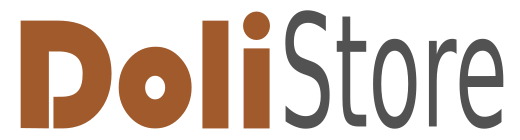No products
Prices are tax included
Product successfully added to your shopping cart
There are 0 items in your cart. There is 1 item in your cart.
Modules/Plugins
Viewed products
-

Series Control
Simplified process to control the...
New products
-

Automatic notes V3
The “Automatic Notes V3” module automatically adds predefined notes to...
36,00 € -

Equipment Time Tracking
The “Equipment Time Tracking” module in Dolibarr enables daily tracking...
240,00 €
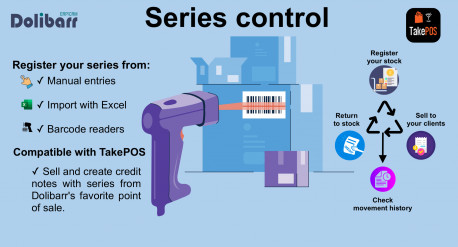 View larger
View larger
Series Control
c26179d20231106172555
New
More info
Module version: auto
Publisher/Licence: CodLines Developer / GPL-v3
User interface language: English, Spanish, French
Help/Support: Mail to [email protected]
Prerequisites:
- Dolibarr min version:
- Dolibarr max version:
- Dolibarr min version:
- Dolibarr max version:
Install (For Dolibarr v9+):
- Go into menu Home - Setup - Modules - Deploy an external module and submit the zip file
- Module or skin is then available and can be activated.
Install (For Dolibarr v8-):
- Download the archive file of module (.zip file) from web site DoliStore.com
- Put the file into the root directory of Dolibarr.
- Uncompress the zip file, for example with command unzip module_dolicontrolserial-1.0.zip
- Module or skin is then available and can be activated.
MODULE DESCRIPTION
Control the stock of your serial products directly and easily.
- Register direct series on supplier invoices or on the product sheet.
- Generate series sales with standard invoices and with invoicing from TakePOS.
- Receive returns of merchandise with series and return them to inventory.
- Keep track of the guarantees of each series.
- Review the movements of each series in the system history.
Module manual
Index
- Install
- Skin Settings
- Product configuration
- Create series manually from a product
- Create series with mask from a product
- Import series to the system with Excel file
- Enter series from supplier purchases with mask
- Enter series from supplier purchases manually
- Reduce inventory series
- Sale of series on standard invoices
- Sale of series at TakePOS
- Return of series to inventory through credit note
- Series movement history
- Module permissions
- Additional points
1. Install: To install the module, proceed with the normal process for any external module, from the configuration section for installing external Dolibarr modules, or if you have greater technical knowledge you can install it in the custom directory of your Dolibarr, below We present how to install it from the external modules functionality:
2. Configuration of masks: Once the module is installed, you can proceed to its basic configurations, one of them is the configuration of series masks, which will allow you to create masks with numbering patterns to generate automatic series in the entries of the themselves. You can create as many masks as you want for different types of series. Below you can see:
3. Product configuration: The next configuration to be carried out will be to indicate that the products handle series, so that when entering them into the inventory and selling them, they request the corresponding data of the series, as well as the warranty days of the same if you want to manage this information, in the following video we can see the configuration:
4. Create series manually from a product: To enter new series into the inventory you can choose several options, one of them is manual entry from the product file, enter one of the products enabled to manage series and From the "Series Control" tab, enter new series by entering its value. You can see the process below:
5. Create series with mask from a product: Similar to the previous process, you can create series in bulk using the mask numbering created in point 2. These numbering will allow you to quickly create as many series as you need instantly automatically, select a mask, enter a number of series and proceed to generate them as seen below:
6. Import series into the system with an Excel file: Another option available to feed your series inventory is to import them through a very simple Excel file, which contains a single column with as many series as you want to enter into the inventory. , this is done from the product sheet so that they are related to said product. Below we show how:
7. Enter series from supplier purchases with mask: A fourth option for creating new series is to enter them from supplier purchasing documents, at this point you can also enter them using configured masks if it is convenient for you to generate them in bulk and there is no problem with this, the entry of series from purchases allows you to maintain control of them and keep the traceability of their origin in the system, below we present the process:
8. Enter series from supplier purchases manually: Just as series are entered with the help of a mask, you can enter series manually from a purchase, you can use a barcode reader and configure the "Enter" key to capture series more quickly, below you can see the situation:
9. Reduce series from the inventory: If at any time you need to remove a series from the inventory, you can do so if it is not yet related to a sale, in this way you can correct any errors, you can delete series from the "Registry of Series", or in the product sheet and in the supplier purchases entered, below we show you:
10. Sale of series on standard invoices: Series can be sold to clients using Dolibarr's standard sales process, this means both for their exit and for their re-entry (credit notes), in case a client returns the same, the following video shows the scenario:
11. Sale of series in TakePOS: One of the simplest ways to sell to our clients is with the use of TakePOS and for this functionality the sale of series is also integrated in a simple way with the proper controls:
12. Return of series to inventory through credit note: If the situation arises where the customer returns the product, we can handle it in the same way with Dolibarr credit note documents to return the series to inventory, it can be done from the standard functionality from the system or from the TakePOS interface, below we show your application from TakePOS and its visualization in the system:
13. History of series movements: It should be noted that all movements of a series in the system since its entry, exit or return will be recorded in the system to maintain the sequence of changes that the series suffered throughout its trajectory, each movement will have data on which document affected it, on what date, which user carried out the process and other relevant data for a better audit:
14. Module permissions: The module provides the basic permissions to control its functions, if some more are required it can be done:
%207.05.24%20a.%C2%A0m..png)
15. Additional points: the module offers you in addition to what is mentioned:
- Management of permissions to control actions on the series in the system
- Print the series in the sales and purchasing documents of the system.
- Allows the use of barcode scanning devices with the "Enter" key automatically enabled for faster flow.
Do you need to customize the module or create a new one? contact us [email protected]
-
Support available at:: [email protected]
This module has not been sold enough or has been on sale for a too short to have statistics