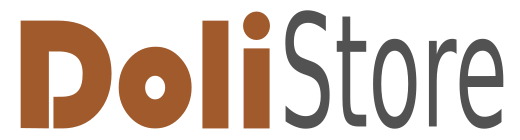No products
Prices are tax included
Product successfully added to your shopping cart
There are 0 items in your cart. There is 1 item in your cart.
[FR] Une migration du site est en cours. Les ventes sont donc actuellement suspendues depuis ce site.
[ES] Hay una migración del sitio en curso. Por lo tanto, las ventas están actualmente suspendidas en este sitio.
Modules/Plugins
Viewed products
-

Pre-Opportunity Module
Sales team will not like to clutter...
New products
-

Automatic notes V3
The “Automatic Notes V3” module automatically adds predefined notes to...
36,00 € -

Equipment Time Tracking
The “Equipment Time Tracking” module in Dolibarr enables daily tracking...
240,00 €
 View larger
View larger
Pre-Opportunity Module
c7990d20241016180842
New
Sales team will not like to clutter their list of Customer & Prospects with this list or dump of suspects, hence they prefer to keep the list of suspects separately. To resolve this practical challenge faced by Sales team we have come up with this Pre-Opportunity module.
More info
Module version: auto
Publisher/Licence: Mark Hutchinson / GPL-v3
User interface language: English
Help/Support: [email protected]
Prerequisites:
- Dolibarr min version: v18
- Dolibarr max version: v20
Install (For Dolibarr v18+):
- Go into menu Home - Setup - Modules - Deploy an external module and submit the zip file
- Module or skin is then available and can be activated.
Currently in Dolibarr there is no separate place for sales team to keep the details of records which are suspects but they are not yet a Customer or a Prospect. This is the list where sales team fishes to find opportunity by making cold calls, emails etc. Also Sales team will not like to clutter their list of Customer & Prospects with this list or dump of suspects, hence they prefer to keep the list of suspects separately. To resolve this practical challenge faced by Sales team we have come up with this Pre-Opportunity module.
This module for Dolibarr is designed to enhance your Sales Force Automation process by allowing you to track, organize, and convert suspects/pre-opportunities into opportunities more effectively. With this module, you can store the details of various suspects/pre-opportunities gathered from different sources, track their status, assign sales personnel, document conversations, and convert them into an opportunity at appropriate time. It also allows for adding custom fields, ensuring flexibility and adaptability to your business needs.
Features
-
Pre-Opportunity Management: Store detailed information about each suspect/pre-opportunity, including the source, the current status (Open/Closed), and custom fields as needed.
-
Assign Salesperson: Assign to specific sales personnel to ensure proper follow-up and accountability.
-
Events for Conversations: Track conversations and interactions with record by adding events. This helps in maintaining a complete history of all related communication.
-
Lead Conversion:
- A "Lead Conversion" button is available to easily convert into an opportunity.
- Upon clicking the Lead Conversion button, the following happens automatically:
- A third party is created based on the record's information.
- Contacts associated with the third party are created.
- A new project/lead creation page opens, allowing you to add necessary project details.
- Once the required fields are filled in and saved, a new project/lead is created.
-
Automatic Linking: After lead conversion, the newly created third party, contacts, and project are automatically linked to the pre-opportunity. Additionally, the status of the original Pre-Opportunity will be updated to Closed.
-
Dynamic Source and Follow-up Status:
-
The Source (e.g., marketing campaigns, referrals, etc.) and Follow-up/Sales Status (e.g., in progress, won, lost) are dynamic and can be customized via the Setup -> Dictionary section. This allows businesses to tailor these fields based on their processes.
-
Add, remove, or modify sources and follow-up status as your business needs evolve.
- Navigate to the Pre-Opportunity section from the main menu.
- Click on the New Pre-Opportunity.
- Fill out the details, such as name, source, and any custom fields you've added.
- Assign the Pre-Opportunity to a salesperson if necessary.
- Save the Pre-Opportunity.
- Open an existing Pre-Opportunity.
- Click on the Events section to add details of your conversations or meetings.
- Save the event for future reference.
- Navigate to the Tools -> New Export.
- Select the Pre-Opportunity option from the list.
- Upload a CSV or Excel file containing Pre-Opportunity data.
- The system will import the Pre-Opportunities into the module, provided the CSV or Excel format is valid.
- Navigate to the Tools -> New Export.
- Select the Pre-Opportunity option from the list.
- The system will generate a CSV or Excel file with all the current Pre-Opportunities, which you can download.
- Go to the Tools -> New emailing.
- Add the new Email.
- Navigate to the Recipients From EMailing card.
- Select records from the list that you want to include as participants in the email campaign.
- The system will send the email to all the selected participants.
- When a Pre-Opportunity is ready to be converted into a project, open the lead's details page.
- Click the Lead Conversion button.
- The system will automatically create the related third party and contacts.
- A new project/lead creation page will open—fill out the necessary details and save.
- The system will mark the original Pre-Opportunity as Closed, and link the new third party, contacts, and project with the pre-opportunity.
- Go to Setup -> Dictionary.
- In the Dictionary section, you can add, edit, or delete:
- Sources: Define where Pre-Opportunity are coming from (e.g., social media, email campaigns, referrals).
- Contact Type: Customize Contact Type according to your workflow.
You can add custom fields in the Pre-Opportunity module to capture additional data. To add custom fields:
- Go to the Setup -> Pre-Opportunity section.
- Add new fields as needed, which will appear on the Pre-Opportunity creation form.
GPLv3 or (at your option) any later version. See file COPYING for more information.
For any issues or feature requests, please contact us at [[email protected]].
-
Support available at:: [email protected]
This module has not been sold enough or has been on sale for a too short to have statistics