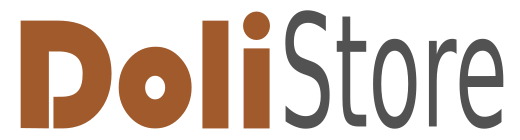Nessun prodotto
I prezzi sono IVA inclusa
Prodotto aggiunto al tuo carrello
Ci sono 0 articoli nel tuo carrello. Il tuo carrello contiene un oggetto.
Moduli/Plugin
Prodotti visti
-

Advanced Barcodes for...
Functionality that allows you to...
Nuovi prodotti
-

Automatic notes V3
The “Automatic Notes V3” module automatically adds predefined notes to...
36,00 € -

Scheda di Rilevazione del Materiale
“Scheda di Rilevazione del Materiale” in Dolibarr consente il...
240,00 €
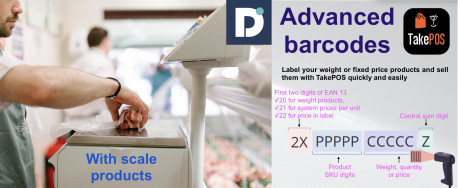 Visualizza ingrandito
Visualizza ingrandito
Advanced Barcodes for TakePOS
c26179d20231130174358
Nuovo
Dettagli
Module version: auto
Publisher/Licence: CodLines Developer / GPL-v3
User interface language: English, Spanish, French
Help/Support: Mail to [email protected]
Prerequisites:
- Dolibarr min version: auto
- Dolibarr max version: auto
Install (For Dolibarr v9+):
- Go into menu Home - Setup - Modules - Deploy an external module and submit the zip file
- Module or skin is then available and can be activated.
Install (For Dolibarr v8-):
- Download the archive file of module (.zip file) from web site DoliStore.com
- Put the file into the root directory of Dolibarr.
- Uncompress the zip file, for example with command unzip module_scaleproducts-1.0.zip
- Module or skin is then available and can be activated.
MODULE DESCRIPTION
Functionality that allows you to configure barcodes for use in TakePOS, allowing you to indicate:
✓ Reference of sales products by weight
✓ Reference of sales products by price in the system
✓ Reference of sales products by price on label
Module manual
Index
- Description
- Install
- Product configuration
- Prefix 20, for scale products or products sold by weight
- Prefix 21, for products whose exact price will be the one marked in the system per unit
- Prefix 22, for a product whose price you wish to mark on the label
1. Description: The advanced barcode functionality is based on the use of barcodes EAN-13, this to achieve a simple and clear structure of the information that we want to manage or capture on the label of our inventory products, due to the composition of 13 characters of an EAN-13 barcode allows us to present in its content data such as the weight of the products, their price or the indication that this is handled by its price registered in the system. We have 3 classifications for product labeling:
- 20 => for scale products or products sold by weight
- 21 => for products whose exact price will be the one marked in the system per unit
- 22 => for a product whose price you wish to mark on the label
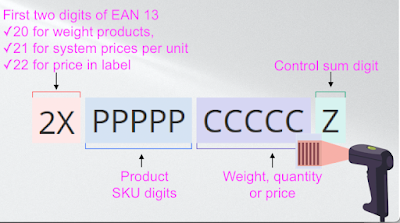
As can be seen in the previous image, the first 2 digits of the EAN-13 barcode correspond to the type of information you wish to capture, the next 5 digits represent the product code whose value will be explained in the section 3. "Product configuration", the next 5 digits can correspond to the weight of the product, its quantity or the exact price as such, the last digit corresponds to the check digit established for our barcode EAN-13.
2. Install: To install the module, proceed with the normal process for any external module, from the configuration section for installing external Dolibarr modules, or if you have greater technical knowledge you can install it in the custom directory of your Dolibarr, below we present how install it from the external modules functionality:
3. Product configuration: Once the module is installed, you can proceed to its basic configurations, the most important thing to keep in mind is to place a unique reference code on the products, keep the following points in mind:
- This code is placed in the "Reference" field
- The code must be 5 characters long,
- The length of 5 characters is necessary for the correct formation of the barcode EAN-13
- Some code example can be: 00001, 10005, 20009, etc.
4. Prefix 20, for scale products or products sold by weight: The first coding we have to classify our product labels refers to items that are sold according to their weight, on the scale device it can be configured to that prints labels according to the necessary pattern, said pattern would be the one presented in the following image:

As you can see, the total sales of the Pork Ribs product is 3.13, its weight is 0.535 kilograms and its system price per kilogram is marked at 5.85, the functionality makes the calculation of 0.353 * 5.85 giving the total sales 3.13, which will be reflected in TakePOS when reading the barcode.
5. Prefix 21, for products whose exact price will be the one marked in the system per unit: The second coding refers to products whose price is managed in the system, that is, the product may have a price variation in the system and will always take that value regardless of what the label says if it has the prefix 21, below An example of a label with code 21 is shown:

In the previous image we can see that the Cake product is sold for its price in the system, which would be 12.50, the functionality would search the system for the price for item 14001, finding the price of 12.5 in its file and placing it in TakePOS to register them. on sale.
6. Prefix 22, for a product whose price you wish to mark on the label:the third option corresponds to a pattern in the EAN-13 barcode that allows the price of the product to be indicated in its composition, which can be made up of 3 whole figures and 2 figures for decimals. An example of this code is shown below. bars:

In the previous label it can be seen that the Orange Juice product is a product for sale by its price marked on the label, its prefix being 22, this option can be functional for products whose price varies and we need to place its price on the label Depending on the case, in this way we can have a more accurate control of your sale and faster when entering it in the TakePOS.
Below is a video where each of the 3 products is entered into TakePOS reflecting its appropriate price according to its barcode information.
Do you need to customize the module or create a new one? contact us [email protected]
-
Support available at:: [email protected]
This module has not been sold enough or has been on sale for a too short to have statistics